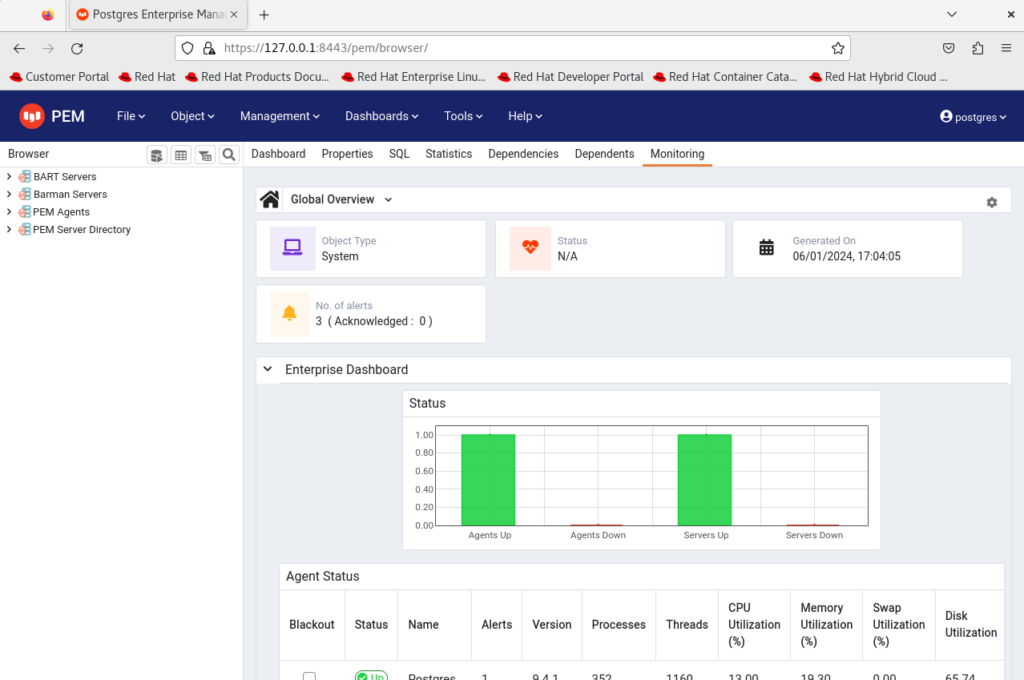Below we will document the steps to install EDB’s flagship tool to manage Postgres Databases, Postgres Enterprise Manager (PEM) on RHEL 8, this will require a FREE EDB account to generate a repository key.
PEM is a licensed product and the purpose of below is for educational purposes only.
Steps are performed as root unless specified otherwise, you could also use a user with sudo privilege as well for root commands.
Step 1: Create a Unix Service to stop and start a new PEM db we create later
vi /usr/lib/systemd/system/pemdata.service# It's not recommended to modify this file in-place, because it will be
# overwritten during package upgrades. It is recommended to use systemd
# "dropin" feature; i.e. create file with suffix .conf under
# /etc/systemd/system/postgresql-16.service.d directory overriding the
# unit's defaults. You can also use "systemctl edit postgresql-16"
# Look at systemd.unit(5) manual page for more info.
# Note: changing PGDATA will typically require adjusting SELinux
# configuration as well.
# Note: do not use a PGDATA pathname containing spaces, or you will
# break postgresql-16-setup.
[Unit]
Description=PostgreSQL 16 database server
Documentation=https://www.postgresql.org/docs/16/static/
After=syslog.target
After=network-online.target
[Service]
Type=notify
User=postgres
Group=postgres
# Note: avoid inserting whitespace in these Environment= lines, or you may
# break postgresql-setup.
# Location of database directory
#Environment=PGDATA=/var/lib/pgsql/16/data/
Environment=PGDATA=/var/lib/pgsql/16/pemdata/
# Where to send early-startup messages from the server (before the logging
# options of postgresql.conf take effect)
# This is normally controlled by the global default set by systemd
# StandardOutput=syslog
# Disable OOM kill on postgres main process
OOMScoreAdjust=-1000
Environment=PG_OOM_ADJUST_FILE=/proc/self/oom_score_adj
Environment=PG_OOM_ADJUST_VALUE=0
ExecStartPre=/usr/pgsql-16/bin/postgresql-16-check-db-dir ${PGDATA}
ExecStart=/usr/pgsql-16/bin/postgres -D ${PGDATA}
ExecReload=/bin/kill -HUP $MAINPID
KillMode=mixed
KillSignal=SIGINT
# Do not set any timeout value, so that systemd will not kill postgres
# main process during crash recovery.
TimeoutSec=0
# 0 is the same as infinity, but "infinity" needs systemd 229
TimeoutStartSec=0
TimeoutStopSec=1h
[Install]
WantedBy=multi-user.target
Insert above into /usr/lib/systemd/system/pemdata.service file and save.
Step 2: Create a new postgres database cluster called pemdata to contain PEM data
/usr/pgsql-16/bin/postgresql-16-setup initdb pemdataas root or sudo create a new database cluster for PEM data using above command.
output:
Initializing database … OK
vi /var/lib/pgsql/16/pemdata/postgresql.confport = 5401add above port, the default port 5432 will be commented out
systemctl start pemdatasystemctl enable pemdataEnable and start service for PEM database
Step 3: As postgres user update the password for postgres user using psql
su - postgrespsql -p 5401ALTER USER postgres PASSWORD 'postgres';
\qStep 4: Update pg_hba.conf authentication file
vi /var/lib/pgsql/16/pemdata/pg_hba.conflocal all all scram-sha-256Insert above line
/usr/pgsql-16/bin/pg_ctl -D /var/lib/pgsql/16/pemdata reloadreload pg_hba.conf update to database server settings
Step 5: Generate a EDB repository key to download PEM
Go to link below to generate a repository key for PEM.
https://www.enterprisedb.com/repos
Log into account (or create an account if you don’t have a login its freee)
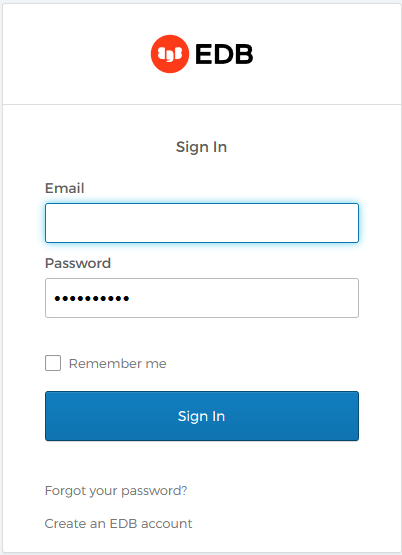
Select ‘Repo Access’ → Request Access → Copy the Token
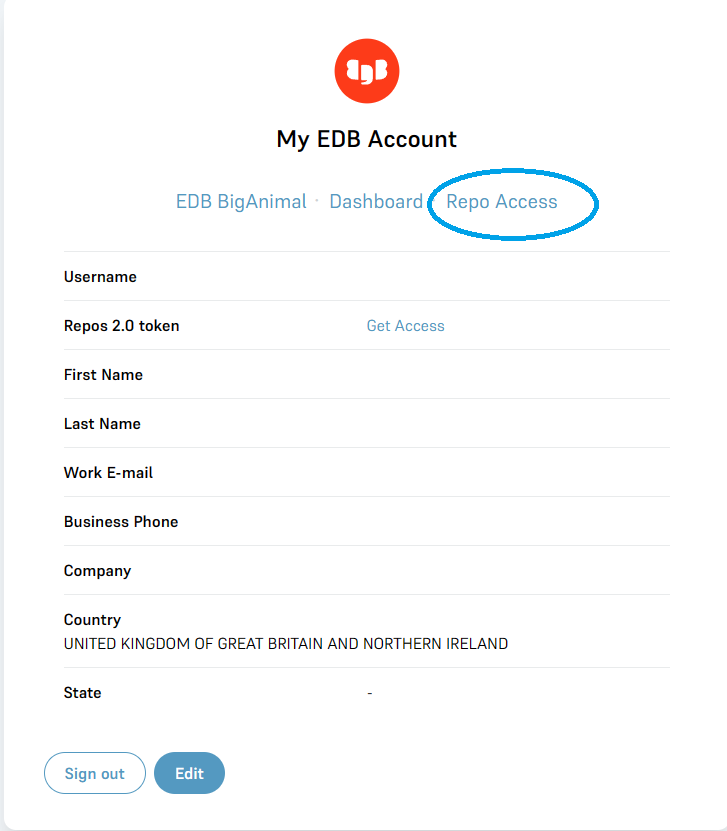
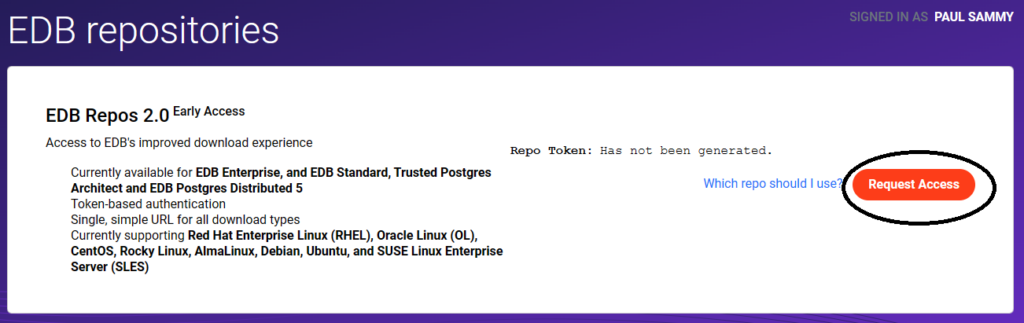
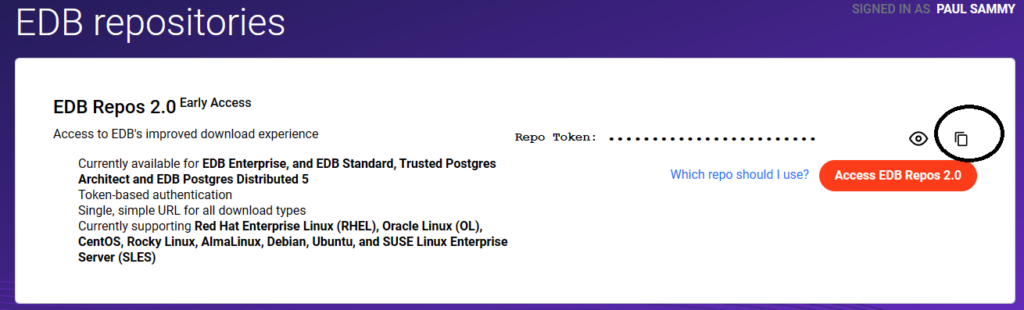
6. Download PEM Server setup script
Please update <Repo Token> with the Token from above step it will be a long alphanumeric hash value.
curl -1sLf 'https://downloads.enterprisedb.com/<Repo Token>/enterprise/setup.rpm.sh' | sudo -E bashoutput: Executing the setup script for the 'enterprisedb/enterprise' repository ... OK: Checking for required executable 'curl' ... OK: Checking for required executable 'rpm' ... OK: Detecting your OS distribution and release using system methods ... ^^^^: ... Detected/provided for your OS/distribution, version and architecture: >>>>: >>>>: ... distro=rhel version=8.9 codename=Ootpa arch=x86_64 >>>>: OK: Importing 'enterprisedb/enterprise' repository GPG keys into rpm ... OK: Checking for available package manager (DNF/Microdnf/YUM/Zypper) ... ^^^^: ... Detected package manager as 'dnf' OK: Checking for dnf dependency 'dnf-plugins-core' ... OK: Checking if upstream install config is OK ... OK: Fetching 'enterprisedb/enterprise' repository configuration ... OK: Installing 'enterprisedb/enterprise' repository via dnf ... RUN: Updating the dnf cache to fetch the new repository metadata ...Importing GPG key 0x9F1EF813: Userid : "Cloudsmith Package (enterprisedb/enterprise) <support@cloudsmith.io>" Fingerprint: 31A4 CF09 0B3A E265 F131 58DE E71E B082 9F1E F813 From : https://downloads.enterprisedb.com/<Repo Token>/enterprise/gpg.E71EB0829F1EF813.key Importing GPG key 0x9F1EF813: Userid : "Cloudsmith Package (enterprisedb/enterprise) <support@cloudsmith.io>" Fingerprint: 31A4 CF09 0B3A E265 F131 58DE E71E B082 9F1E F813 From : https://downloads.enterprisedb.com/<Repo Token>/enterprise/gpg.E71EB0829F1EF813.key Importing GPG key 0x9F1EF813: Userid : "Cloudsmith Package (enterprisedb/enterprise) <support@cloudsmith.io>" Fingerprint: 31A4 CF09 0B3A E265 F131 58DE E71E B082 9F1E F813 From : https://downloads.enterprisedb.com/<Repo Token>/enterprise/gpg.E71EB0829F1EF813.key OK: Updating the dnf cache to fetch the new repository metadata ... OK: The repository has been installed successfully - You're ready to rock!
Step 7. Install Extra patches for Enterprise Linux (EPEL)
I had to use a direct link for this as below:
dnf install -y https://dl.fedoraproject.org/pub/epel/epel-release-latest-8.noarch.rpmOutput: Updating Subscription Management repositories. Last metadata expiration check: 0:00:43 ago on Sat 06 Jan 2024 16:26:40 GMT. epel-release-latest-8.noarch.rpm 52 kB/s | 25 kB 00:00 Dependencies resolved. =============================================================================================================================================================================== Package Architecture Version Repository Size =============================================================================================================================================================================== Installing: epel-release noarch 8-19.el8 @commandline 25 k Transaction Summary =============================================================================================================================================================================== Install 1 Package Total size: 25 k Installed size: 35 k Downloading Packages: Running transaction check Transaction check succeeded. Running transaction test Transaction test succeeded. Running transaction Preparing : 1/1 Installing : epel-release-8-19.el8.noarch 1/1 Running scriptlet: epel-release-8-19.el8.noarch 1/1 Many EPEL packages require the CodeReady Builder (CRB) repository. It is recommended that you run /usr/bin/crb enable to enable the CRB repository. Verifying : epel-release-8-19.el8.noarch 1/1 Installed products updated. Installed: epel-release-8-19.el8.noarch Complete!
/usr/bin/crb enableOutput: Took 10 minute to run and turn back to prompt for me! Enabling CRB repo Repository 'codeready-builder-for-rhel-8-x86_64-rpms' is enabled for this system. CRB repo is enabled and named: codeready-builder-for-rhel-8-x86_64-rpms
Run PEM configuration file provide the details below:
Step 8: Install PEM and pre-req packages
dnf install -y edb-pem postgresql16-contrib sslutils_16Output: Updating Subscription Management repositories. Red Hat CodeReady Linux Builder for RHEL 8 x86_64 (RPMs) 4.8 MB/s | 8.8 MB 00:01 Package postgresql16-contrib-16.1-4PGDG.rhel8.x86_64 is already installed. Dependencies resolved. =============================================================================================================================================================================== Package Architecture Version Repository Size =============================================================================================================================================================================== Installing: edb-pem x86_64 9.4.1-1.el8 enterprisedb-enterprise 13 k sslutils_16 x86_64 1.3-3.el8 enterprisedb-enterprise 50 k Installing dependencies: apr x86_64 1.6.3-12.el8 rhel-8-for-x86_64-appstream-rpms 130 k apr-util x86_64 1.6.1-9.el8 rhel-8-for-x86_64-appstream-rpms 106 k boost169-atomic x86_64 1.69.0-5.el8 epel 12 k boost169-chrono x86_64 1.69.0-5.el8 epel 25 k boost169-date-time x86_64 1.69.0-5.el8 epel 28 k boost169-filesystem x86_64 1.69.0-5.el8 epel 50 k boost169-program-options x86_64 1.69.0-5.el8 epel 149 k boost169-regex x86_64 1.69.0-5.el8 epel 271 k boost169-system x86_64 1.69.0-5.el8 epel 12 k boost169-thread x86_64 1.69.0-5.el8 epel 58 k edb-pem-agent x86_64 9.4.1-1.el8 enterprisedb-enterprise 926 k edb-pem-cli x86_64 9.4.1-1.el8 enterprisedb-enterprise 507 k edb-pem-docs x86_64 9.4.1-1.el8 enterprisedb-enterprise 81 M edb-pem-server x86_64 9.4.1-1.el8 enterprisedb-enterprise 42 M edb-python310 x86_64 3.10.9-1.rhel8 enterprisedb-enterprise 31 M edb-python310-mod-wsgi x86_64 4.9.4-1.rhel8 enterprisedb-enterprise 467 k httpd x86_64 2.4.37-62.module+el8.9.0+19699+7a7a2044 rhel-8-for-x86_64-appstream-rpms 1.4 M httpd-filesystem noarch 2.4.37-62.module+el8.9.0+19699+7a7a2044 rhel-8-for-x86_64-appstream-rpms 44 k httpd-tools x86_64 2.4.37-62.module+el8.9.0+19699+7a7a2044 rhel-8-for-x86_64-appstream-rpms 111 k libcurl-pem x86_64 8.4.0-1.el8 enterprisedb-enterprise 825 k mod_http2 x86_64 1.15.7-8.module+el8.9.0+19080+567b90f8.3 rhel-8-for-x86_64-appstream-rpms 155 k mod_ssl x86_64 1:2.4.37-62.module+el8.9.0+19699+7a7a2044 rhel-8-for-x86_64-appstream-rpms 141 k redhat-logos-httpd noarch 84.5-2.el8 rhel-8-for-x86_64-baseos-rpms 29 k snmp++ x86_64 3.4.2-1.rhel8 enterprisedb-enterprise 1.1 M Installing weak dependencies: apr-util-bdb x86_64 1.6.1-9.el8 rhel-8-for-x86_64-appstream-rpms 25 k apr-util-openssl x86_64 1.6.1-9.el8 rhel-8-for-x86_64-appstream-rpms 27 k Enabling module streams: httpd 2.4 Transaction Summary =============================================================================================================================================================================== Install 28 Packages Total download size: 160 M Installed size: 452 M Downloading Packages: (1/28): edb-pem-9.4.1-1.el8.x86_64.rpm 18 kB/s | 13 kB 00:00 (2/28): edb-pem-agent-9.4.1-1.el8.x86_64.rpm 951 kB/s | 926 kB 00:00 (3/28): edb-pem-cli-9.4.1-1.el8.x86_64.rpm 500 kB/s | 507 kB 00:01 (4/28): edb-pem-server-9.4.1-1.el8.x86_64.rpm 3.6 MB/s | 42 MB 00:11 (5/28): edb-python310-mod-wsgi-4.9.4-1.rhel8.x86_64.rpm 784 kB/s | 467 kB 00:00 (6/28): libcurl-pem-8.4.0-1.el8.x86_64.rpm 1.1 MB/s | 825 kB 00:00 (7/28): snmp++-3.4.2-1.rhel8.x86_64.rpm 1.3 MB/s | 1.1 MB 00:00 (8/28): sslutils_16-1.3-3.el8.x86_64.rpm 117 kB/s | 50 kB 00:00 (9/28): boost169-atomic-1.69.0-5.el8.x86_64.rpm 47 kB/s | 12 kB 00:00 (10/28): boost169-chrono-1.69.0-5.el8.x86_64.rpm 427 kB/s | 25 kB 00:00 (11/28): boost169-date-time-1.69.0-5.el8.x86_64.rpm 205 kB/s | 28 kB 00:00 (12/28): boost169-filesystem-1.69.0-5.el8.x86_64.rpm 676 kB/s | 50 kB 00:00 (13/28): edb-python310-3.10.9-1.rhel8.x86_64.rpm 2.0 MB/s | 31 MB 00:15 (14/28): boost169-program-options-1.69.0-5.el8.x86_64.rpm 312 kB/s | 149 kB 00:00 (15/28): boost169-system-1.69.0-5.el8.x86_64.rpm 178 kB/s | 12 kB 00:00 (16/28): boost169-thread-1.69.0-5.el8.x86_64.rpm 1.0 MB/s | 58 kB 00:00 (17/28): boost169-regex-1.69.0-5.el8.x86_64.rpm 813 kB/s | 271 kB 00:00 (18/28): apr-1.6.3-12.el8.x86_64.rpm 99 kB/s | 130 kB 00:01 (19/28): mod_ssl-2.4.37-62.module+el8.9.0+19699+7a7a2044.x86_64.rpm 104 kB/s | 141 kB 00:01 (20/28): apr-util-bdb-1.6.1-9.el8.x86_64.rpm 24 kB/s | 25 kB 00:01 (21/28): apr-util-openssl-1.6.1-9.el8.x86_64.rpm 23 kB/s | 27 kB 00:01 (22/28): httpd-filesystem-2.4.37-62.module+el8.9.0+19699+7a7a2044.noarch.rpm 43 kB/s | 44 kB 00:01 (23/28): httpd-2.4.37-62.module+el8.9.0+19699+7a7a2044.x86_64.rpm 834 kB/s | 1.4 MB 00:01 (24/28): edb-pem-docs-9.4.1-1.el8.x86_64.rpm 3.9 MB/s | 81 MB 00:20 (25/28): httpd-tools-2.4.37-62.module+el8.9.0+19699+7a7a2044.x86_64.rpm 73 kB/s | 111 kB 00:01 (26/28): mod_http2-1.15.7-8.module+el8.9.0+19080+567b90f8.3.x86_64.rpm 128 kB/s | 155 kB 00:01 (27/28): apr-util-1.6.1-9.el8.x86_64.rpm 94 kB/s | 106 kB 00:01 (28/28): redhat-logos-httpd-84.5-2.el8.noarch.rpm 17 kB/s | 29 kB 00:01 ------------------------------------------------------------------------------------------------------------------------------------------------------------------------------- Total 6.7 MB/s | 160 MB 00:24 Extra Packages for Enterprise Linux 8 - x86_64 1.6 MB/s | 1.6 kB 00:00 Importing GPG key 0x2F86D6A1: Userid : "Fedora EPEL (8) <epel@fedoraproject.org>" Fingerprint: 94E2 79EB 8D8F 25B2 1810 ADF1 21EA 45AB 2F86 D6A1 From : /etc/pki/rpm-gpg/RPM-GPG-KEY-EPEL-8 Key imported successfully Running transaction check Transaction check succeeded. Running transaction test Transaction test succeeded. Running transaction Running scriptlet: edb-pem-agent-9.4.1-1.el8.x86_64 1/1 Running scriptlet: edb-pem-server-9.4.1-1.el8.x86_64 1/1 Preparing : 1/1 Installing : boost169-system-1.69.0-5.el8.x86_64 1/28 Running scriptlet: boost169-system-1.69.0-5.el8.x86_64 1/28 Installing : apr-1.6.3-12.el8.x86_64 2/28 Running scriptlet: apr-1.6.3-12.el8.x86_64 2/28 Installing : apr-util-bdb-1.6.1-9.el8.x86_64 3/28 Installing : apr-util-openssl-1.6.1-9.el8.x86_64 4/28 Installing : apr-util-1.6.1-9.el8.x86_64 5/28 Running scriptlet: apr-util-1.6.1-9.el8.x86_64 5/28 Running scriptlet: httpd-filesystem-2.4.37-62.module+el8.9.0+19699+7a7a2044.noarch 6/28 Installing : httpd-filesystem-2.4.37-62.module+el8.9.0+19699+7a7a2044.noarch 6/28 Installing : libcurl-pem-8.4.0-1.el8.x86_64 7/28 Installing : edb-python310-3.10.9-1.rhel8.x86_64 8/28 Installing : edb-pem-cli-9.4.1-1.el8.x86_64 9/28 Installing : httpd-tools-2.4.37-62.module+el8.9.0+19699+7a7a2044.x86_64 10/28 Installing : boost169-chrono-1.69.0-5.el8.x86_64 11/28 Running scriptlet: boost169-chrono-1.69.0-5.el8.x86_64 11/28 Installing : boost169-filesystem-1.69.0-5.el8.x86_64 12/28 Running scriptlet: boost169-filesystem-1.69.0-5.el8.x86_64 12/28 Installing : boost169-thread-1.69.0-5.el8.x86_64 13/28 Running scriptlet: boost169-thread-1.69.0-5.el8.x86_64 13/28 Installing : redhat-logos-httpd-84.5-2.el8.noarch 14/28 Installing : mod_http2-1.15.7-8.module+el8.9.0+19080+567b90f8.3.x86_64 15/28 Installing : httpd-2.4.37-62.module+el8.9.0+19699+7a7a2044.x86_64 16/28 Running scriptlet: httpd-2.4.37-62.module+el8.9.0+19699+7a7a2044.x86_64 16/28 Installing : edb-python310-mod-wsgi-4.9.4-1.rhel8.x86_64 17/28 Installing : mod_ssl-1:2.4.37-62.module+el8.9.0+19699+7a7a2044.x86_64 18/28 Installing : boost169-regex-1.69.0-5.el8.x86_64 19/28 Running scriptlet: boost169-regex-1.69.0-5.el8.x86_64 19/28 Installing : boost169-program-options-1.69.0-5.el8.x86_64 20/28 Running scriptlet: boost169-program-options-1.69.0-5.el8.x86_64 20/28 Installing : boost169-date-time-1.69.0-5.el8.x86_64 21/28 Running scriptlet: boost169-date-time-1.69.0-5.el8.x86_64 21/28 Installing : boost169-atomic-1.69.0-5.el8.x86_64 22/28 Running scriptlet: boost169-atomic-1.69.0-5.el8.x86_64 22/28 Installing : snmp++-3.4.2-1.rhel8.x86_64 23/28 Running scriptlet: edb-pem-agent-9.4.1-1.el8.x86_64 24/28 Installing : edb-pem-agent-9.4.1-1.el8.x86_64 24/28 Running scriptlet: edb-pem-agent-9.4.1-1.el8.x86_64 24/28 Running scriptlet: edb-pem-server-9.4.1-1.el8.x86_64 25/28 Installing : edb-pem-server-9.4.1-1.el8.x86_64 25/28 Running scriptlet: edb-pem-server-9.4.1-1.el8.x86_64 25/28 NOTE : To complete the installation process, run '/usr/edb/pem/bin/configure-pem-server.sh'. Installing : edb-pem-docs-9.4.1-1.el8.x86_64 26/28 Installing : edb-pem-9.4.1-1.el8.x86_64 27/28 Installing : sslutils_16-1.3-3.el8.x86_64 28/28 Running scriptlet: sslutils_16-1.3-3.el8.x86_64 28/28 Running scriptlet: httpd-2.4.37-62.module+el8.9.0+19699+7a7a2044.x86_64 28/28 Running scriptlet: edb-pem-agent-9.4.1-1.el8.x86_64 28/28 Running scriptlet: edb-pem-server-9.4.1-1.el8.x86_64 28/28 Running scriptlet: sslutils_16-1.3-3.el8.x86_64 28/28 Verifying : edb-pem-9.4.1-1.el8.x86_64 1/28 Verifying : edb-pem-agent-9.4.1-1.el8.x86_64 2/28 Verifying : edb-pem-cli-9.4.1-1.el8.x86_64 3/28 Verifying : edb-pem-docs-9.4.1-1.el8.x86_64 4/28 Verifying : edb-pem-server-9.4.1-1.el8.x86_64 5/28 Verifying : edb-python310-3.10.9-1.rhel8.x86_64 6/28 Verifying : edb-python310-mod-wsgi-4.9.4-1.rhel8.x86_64 7/28 Verifying : libcurl-pem-8.4.0-1.el8.x86_64 8/28 Verifying : snmp++-3.4.2-1.rhel8.x86_64 9/28 Verifying : sslutils_16-1.3-3.el8.x86_64 10/28 Verifying : boost169-atomic-1.69.0-5.el8.x86_64 11/28 Verifying : boost169-chrono-1.69.0-5.el8.x86_64 12/28 Verifying : boost169-date-time-1.69.0-5.el8.x86_64 13/28 Verifying : boost169-filesystem-1.69.0-5.el8.x86_64 14/28 Verifying : boost169-program-options-1.69.0-5.el8.x86_64 15/28 Verifying : boost169-regex-1.69.0-5.el8.x86_64 16/28 Verifying : boost169-system-1.69.0-5.el8.x86_64 17/28 Verifying : boost169-thread-1.69.0-5.el8.x86_64 18/28 Verifying : apr-1.6.3-12.el8.x86_64 19/28 Verifying : mod_ssl-1:2.4.37-62.module+el8.9.0+19699+7a7a2044.x86_64 20/28 Verifying : apr-util-bdb-1.6.1-9.el8.x86_64 21/28 Verifying : apr-util-openssl-1.6.1-9.el8.x86_64 22/28 Verifying : httpd-2.4.37-62.module+el8.9.0+19699+7a7a2044.x86_64 23/28 Verifying : httpd-filesystem-2.4.37-62.module+el8.9.0+19699+7a7a2044.noarch 24/28 Verifying : httpd-tools-2.4.37-62.module+el8.9.0+19699+7a7a2044.x86_64 25/28 Verifying : mod_http2-1.15.7-8.module+el8.9.0+19080+567b90f8.3.x86_64 26/28 Verifying : apr-util-1.6.1-9.el8.x86_64 27/28 Verifying : redhat-logos-httpd-84.5-2.el8.noarch 28/28 Installed products updated. Installed: apr-1.6.3-12.el8.x86_64 apr-util-1.6.1-9.el8.x86_64 apr-util-bdb-1.6.1-9.el8.x86_64 apr-util-openssl-1.6.1-9.el8.x86_64 boost169-atomic-1.69.0-5.el8.x86_64 boost169-chrono-1.69.0-5.el8.x86_64 boost169-date-time-1.69.0-5.el8.x86_64 boost169-filesystem-1.69.0-5.el8.x86_64 boost169-program-options-1.69.0-5.el8.x86_64 boost169-regex-1.69.0-5.el8.x86_64 boost169-system-1.69.0-5.el8.x86_64 boost169-thread-1.69.0-5.el8.x86_64 edb-pem-9.4.1-1.el8.x86_64 edb-pem-agent-9.4.1-1.el8.x86_64 edb-pem-cli-9.4.1-1.el8.x86_64 edb-pem-docs-9.4.1-1.el8.x86_64 edb-pem-server-9.4.1-1.el8.x86_64 edb-python310-3.10.9-1.rhel8.x86_64 edb-python310-mod-wsgi-4.9.4-1.rhel8.x86_64 httpd-2.4.37-62.module+el8.9.0+19699+7a7a2044.x86_64 httpd-filesystem-2.4.37-62.module+el8.9.0+19699+7a7a2044.noarch httpd-tools-2.4.37-62.module+el8.9.0+19699+7a7a2044.x86_64 libcurl-pem-8.4.0-1.el8.x86_64 mod_http2-1.15.7-8.module+el8.9.0+19080+567b90f8.3.x86_64 mod_ssl-1:2.4.37-62.module+el8.9.0+19699+7a7a2044.x86_64 redhat-logos-httpd-84.5-2.el8.noarch snmp++-3.4.2-1.rhel8.x86_64 sslutils_16-1.3-3.el8.x86_64 Complete!
Step 9: Run PEM Configuration script configure-pem-server.sh
We will use settings below when prompted by the script:
- Install type :Web Services (option 1)
- local database server installation path :/usr/pgsql-16
- database super user name : postgres
- Enter database server port number :5401
- Enter database super user password : postgres
- CIDR formatted Network range : 0.0.0.0/0 (default)
- Enter database systemd unit file : pemdata
- Please specify agent certificate path : /root/.pem/ (default)
/usr/edb/pem/bin/configure-pem-server.shOutput: ----------------------------------------------------- EDB Postgres Enterprise Manager ----------------------------------------------------- Install type: 1:Web Services and Database, 2:Web Services 3: Database [ ] :1 Enter local database server installation path (i.e. /usr/edb/as12 , or /usr/pgsql-12, etc.) [ ] :/usr/pgsql-16 Enter database super user name [ ] :postgres Enter database server port number [ ] :5401 Enter database super user password [ ] : Please enter CIDR formatted network address range that agents will connect to the server from, to be added to the server's pg_hba.conf file. For example, 192.168.1.0/24 [ 0.0.0.0/0 ] : Enter database systemd unit file or init script name (i.e. edb-as-12 or postgresql-12, etc.) [ ] :pemdata Please specify agent certificate path (Script will attempt to create this directory, if it does not exists) [ /root/.pem/ ] : < ALL INSTALL OUTPUT> --> [Info] --> [Info] Generating certificates. --> [Info] --> [Info] Executing systemctl stop pemdata --> [Info] --> [Info] Writing configurations in /var/lib/pgsql/16/pemdata/pg_hba.conf file --> [Info] --> [Info] Writing configurations in /var/lib/pgsql/16/pemdata/postgresql.conf file --> [Info] --> [Info] Executing systemctl start pemdata Postgres Enterprise Manager Agent registered successfully! --> [Info] --> [Info] Registering database server with PEM server. --> [Info] --> [Info] Enable pemagent service. --> [Info] --> [Info] Executing systemctl enable pemagent Created symlink /etc/systemd/system/multi-user.target.wants/pemagent.service → /usr/lib/systemd/system/pemagent.service. --> [Info] --> [Info] Stop pemagent service --> [Info] --> [Info] Executing systemctl stop pemagent --> [Info] --> [Info] Start pemagent service. --> [Info] --> [Info] Executing systemctl start pemagent --> [Info] --> [Info] Configuring httpd server --> [Info] --> [Info] Executing systemctl stop httpd --> [Info] --> [Info] Creating /usr/edb/pem/web/pem.wsgi --> [Info] --> [Info] Generating PEM Cookie Name. --> [Info] --> [Info] Creating /usr/edb/pem/web/config_setup.py --> [Info] --> [Info] Creating /etc/httpd/conf.d/edb-pem.conf --> [Info] --> [Info] Configuring httpd server sslconf --> [Info] --> [Info] Taking backup of /etc/httpd/conf.d/edb-ssl-pem.conf --> [Info] --> [Info] Executing /usr/edb/pem/web/setup.py Postgres Enterprise Manager - Application Initialisation ======================================================== --> [Info] --> [Info] Check and Configure SELinux security policy for PEM getenforce found, now executing 'getenforce' command Configure the httpd to work with the SELinux Allow the httpd to connect the database (httpd_can_network_connect_db = on) Allow the httpd to connect the network (httpd_can_network_connect = on) Allow the httpd to work with cgi (httpd_enable_cgi = on) Allow to read & write permission on the 'pem' user home directory SELinux policy is configured for PEM --> [Info] --> [Info] Executing systemctl start httpd --> [Info] --> [Info] Configured the webservice for EDB Postgres Enterprise Manager (PEM) Server on port '8443'. --> [Info] --> [Info] PEM server can be accessed at https://127.0.0.1:8443/pem at your browser
STEP 11: Enable HTTPD for auto restart
systemctl enable httpd
Output: Created symlink /etc/systemd/system/multi-user.target.wants/httpd.service → /usr/lib/systemd/system/httpd.service.
Step 12: Login to EDB Postgres Enterprise Manager (PEM)
Use URL below, localhost on port 8443.
Accept the Risk and Continue
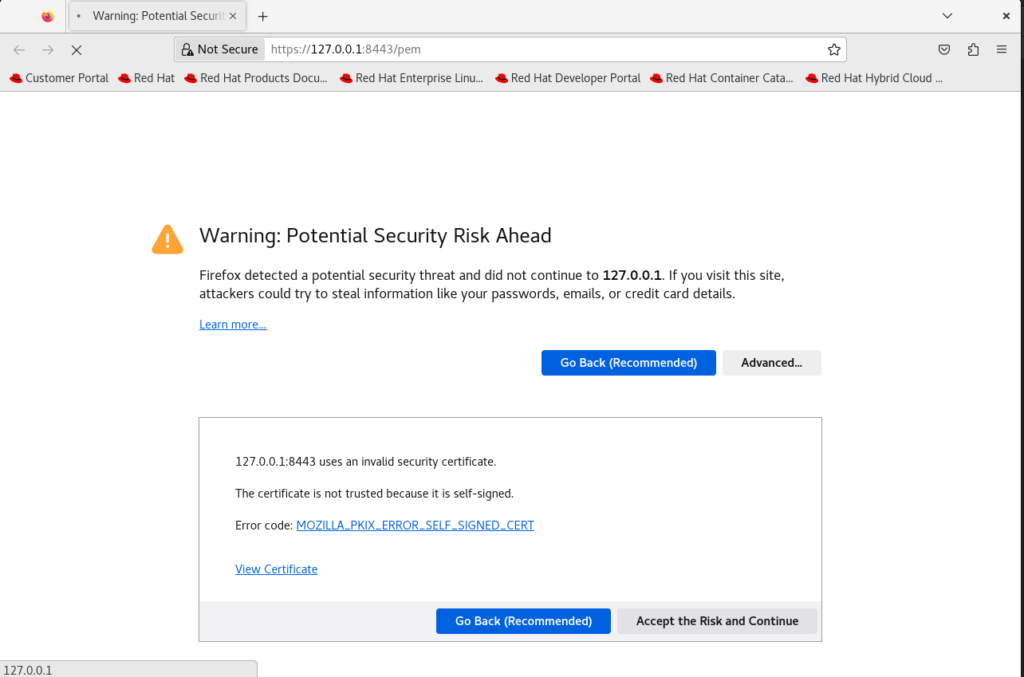
Login as user ‘postgres’ password ‘postgres’
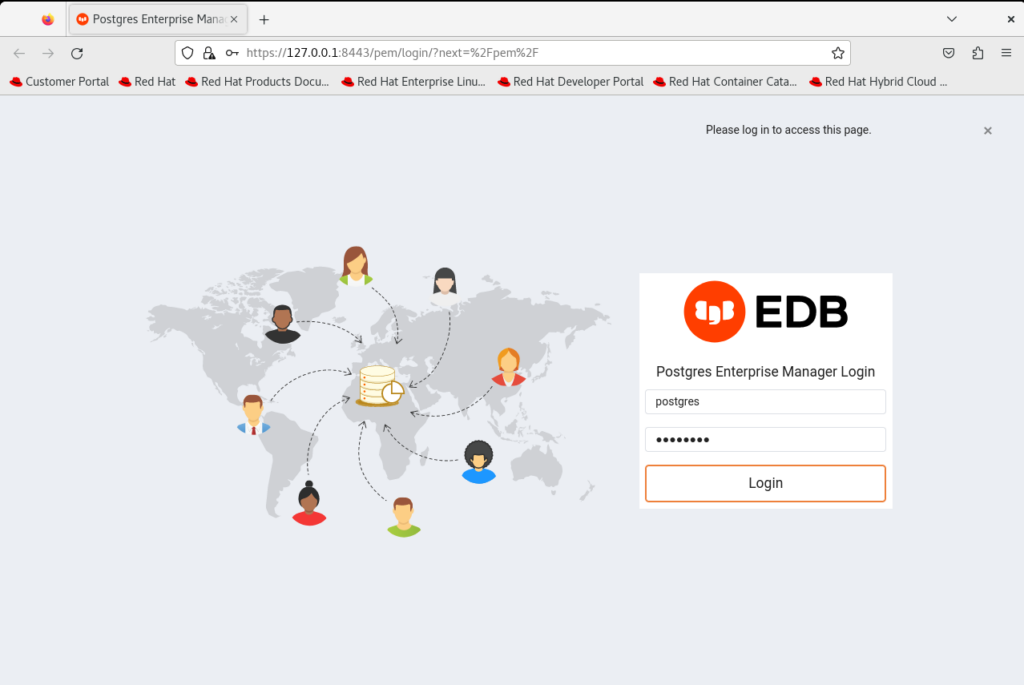
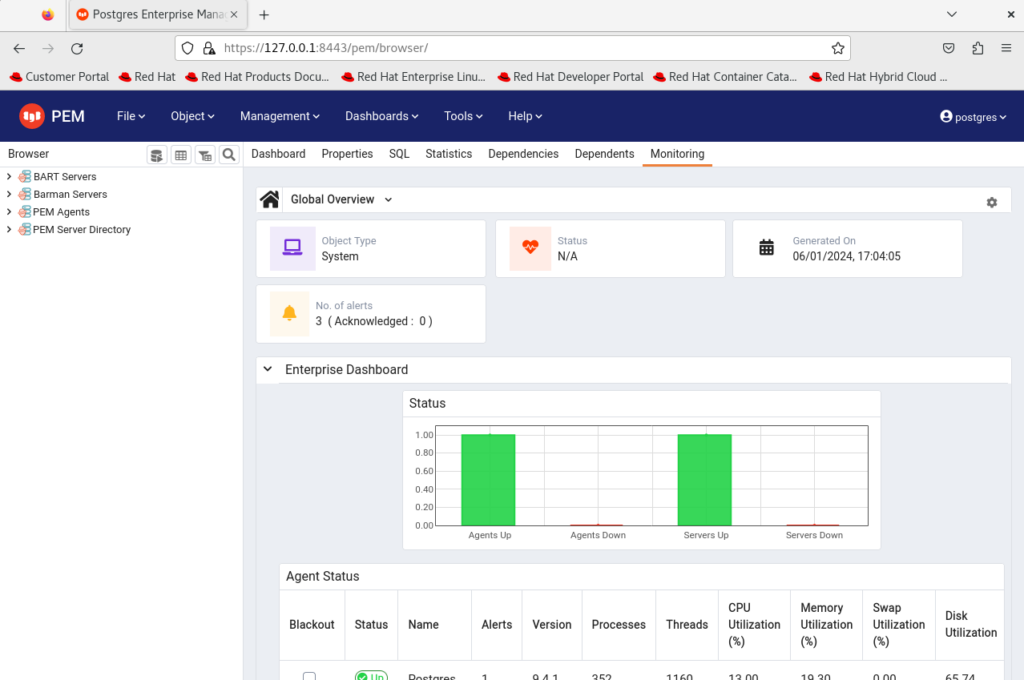
You should now be logged in as below: