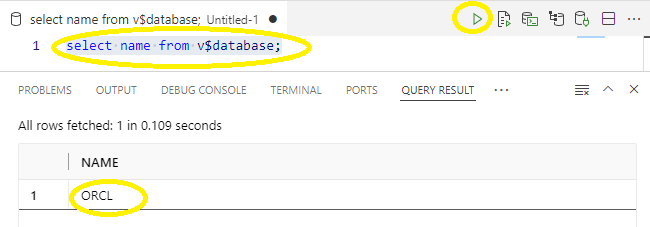1. Start Visual Studio Code
2. Select Extensions
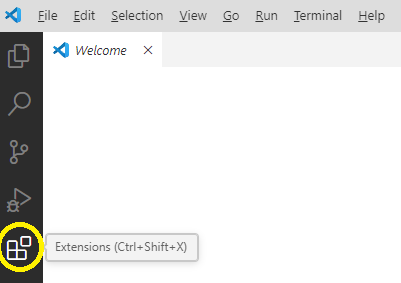
3. search for : Oracle SQL Developer Extension for VSCode and click ‘Install’
Oracle SQL Developer Extension for VSCode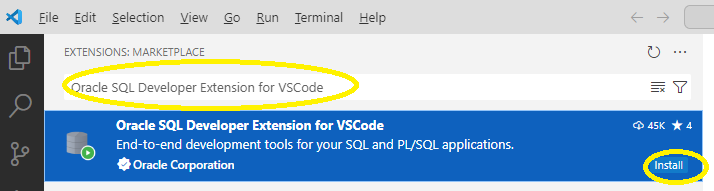
4. Wait for several minutes for install to complete

5. Database icon now is visible on the leftside ribbon, select this then select Create Connection
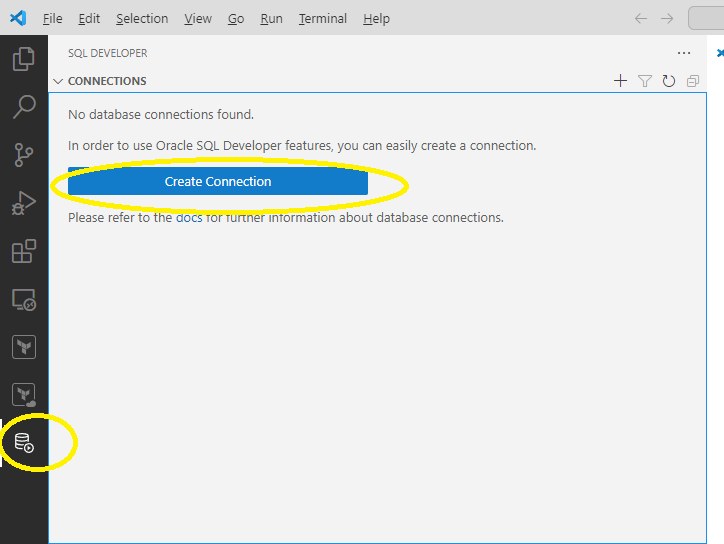
6. Complete connection dialogue information, example below
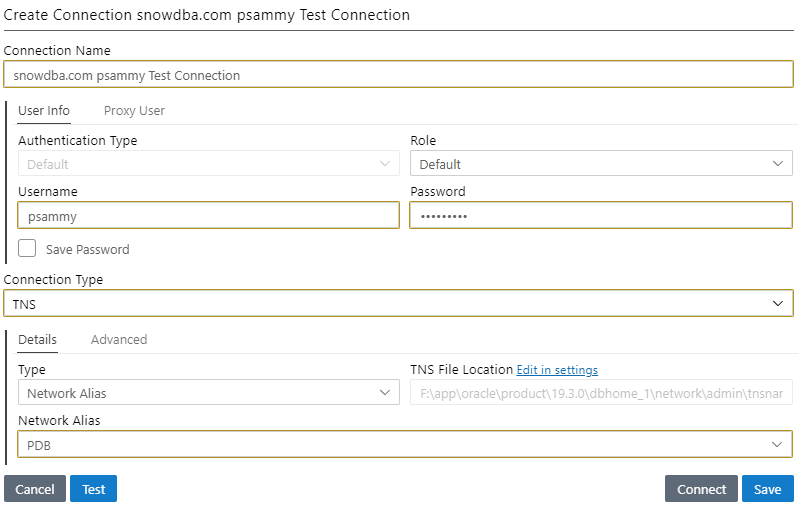
7. Test, Save, then connect
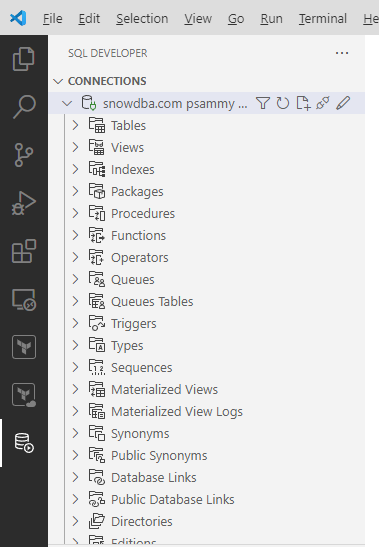
8. Open SQL worksheet, right click connection, the select Open SQL Worksheet
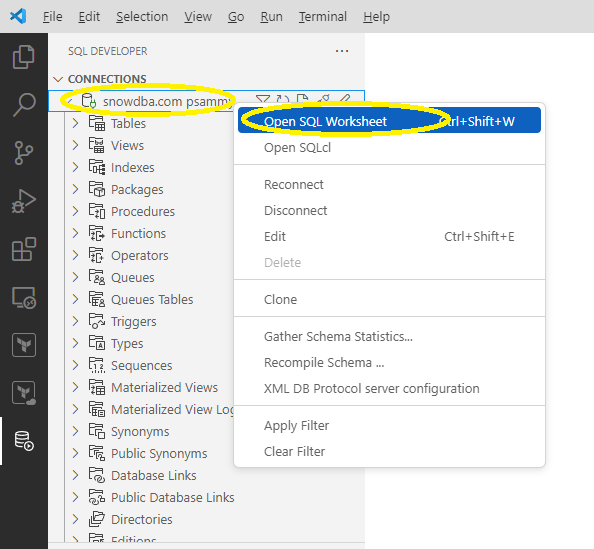
9. Run a query using play button and view results
- you can also press ‘CTRL’ + ‘Enter’ at same time to run the sql